- Joined
- Jan 12, 2011
[size=x-large][align=center]Regions[/align][/size]
[size=large]What if two regions overlap that are not parent/child?[/size]
DO NOT DO THIS: It will require you to be a member of all of the regions for you to edit.
[size=large]What is a region?[/size]
Regions is an area protection system built into world guard. It is very similar to cuboid so if you know how to use cuboid it shouldn’t be to hard to learn.
A region defines the following:
The chest protection feature is broke atm, but this won't be a problem if you listened to the warning below.
It is still highly recommended to use LWC to lock chests and furnaces just in case this feature is broken because of an update.
You can check to see if an area is already part of a region by right clicking with a wooden sword
[size=large]How do I create a region?[/size]
To select a region, use a wooden hoe.
At this point, you have to options to select the area in which your region will be placed.
Option 1: Cuboid Select - Simply go on your merry way and select something as usual, the right and left click will each select points and make a box [Shown below in picture]. [If you are in Polygonal selection mode and with to go back, type
[align=center]
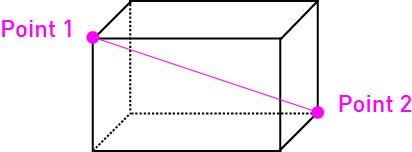 [/align]
[/align]
Option 2: Polygonal Selection – A by far more useful way of selecting items. You can select an infinite amount of points to create any size region. To do this, simply type
.
You are not in polygonal selection mode, from here you use the left click to indicate a start point for your shape, and thereafter use the right click to place “pylons” [They are invisible] to form the area which you want to form.
Selecting blocks that are above and below the area you selected to make it easier:
To expand a region so that it goes from bedrock to the sky: After selecting the points you want, type
. It will then give you a total number of the blocks selected from sky to bedrock.
To expand a region up or down a certain amount of blocks: After selecting the points you want, type
The amount of blocks is simply the number in that direction, the direction is the first letter of the direction you want to expand it. Directions include:
[Note – The server permissions only allow vertical expansions of directions, but I will list them all just to be more complete]
After you have selected these points you would create the region by using:
Note: id is the name you choose for the region.
An owner has full rights to edit the region and build in it. A member only has build rights.
[size=large]How do I edit an already defined region?[/size]
To add someone to a region after it is made:
To remove someone from a region:
Regions can also use a parent region to inherit from. To set a region as a child of another region:
To remove a parent:
To check the info on a region:
To delete a region:
If the region has children, all the children will be removed.
[size=large]What are the toggle able flags on a region?[/size]
You can set various properties of a region by changing flags on it. The flags are:
[Note – Most of the flags are disabled, only the ones listed below explaining them are currently available]
To set this flags:
None is used to inherit from the parent class or to follow map default.
[size=large]What do the toggles do?[/size]
Passthrough
Use allow to have this region treated as a region that doesn't check build permission (use this to make simple no-PVP, etc. zones).
Build
DON'T TOUCH THIS FLAG. Everything will work normally without changing this flag. This flag overrides all region build checks, either to blanket allow or blanket deny. Deny always takes precedence over allow.
PvP
Allow or block PvP.
Mob-Damage
Allow or block mob damage on players.
Creeper-Explosion
Allow or block creeper damage to terrain and players.
TNT
Allow or block TNT.
Lighter
Allow or block flint and steel.
[size=large]What if two regions overlap that are not parent/child?[/size]
DO NOT DO THIS: It will require you to be a member of all of the regions for you to edit.
[size=large]Note: most of the info in this guide came from http://wiki.sk89q.com/wiki/WorldGuard/Regions#Commands[/size]
[size=large]What if two regions overlap that are not parent/child?[/size]
DO NOT DO THIS: It will require you to be a member of all of the regions for you to edit.
[size=large]What is a region?[/size]
Regions is an area protection system built into world guard. It is very similar to cuboid so if you know how to use cuboid it shouldn’t be to hard to learn.
A region defines the following:
- A list of owners that can edit the properties and build in a region
- A list of members that can build in the region
- A parent region or the lack of one
- Flags to disable/enable certain features (such as PvP)
The chest protection feature is broke atm, but this won't be a problem if you listened to the warning below.
It is still highly recommended to use LWC to lock chests and furnaces just in case this feature is broken because of an update.
You can check to see if an area is already part of a region by right clicking with a wooden sword
[size=large]How do I create a region?[/size]
To select a region, use a wooden hoe.
At this point, you have to options to select the area in which your region will be placed.
Option 1: Cuboid Select - Simply go on your merry way and select something as usual, the right and left click will each select points and make a box [Shown below in picture]. [If you are in Polygonal selection mode and with to go back, type
Code:
//sel cuboid[align=center]
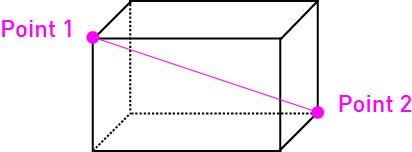
Option 2: Polygonal Selection – A by far more useful way of selecting items. You can select an infinite amount of points to create any size region. To do this, simply type
Code:
//sel polyYou are not in polygonal selection mode, from here you use the left click to indicate a start point for your shape, and thereafter use the right click to place “pylons” [They are invisible] to form the area which you want to form.
Selecting blocks that are above and below the area you selected to make it easier:
To expand a region so that it goes from bedrock to the sky: After selecting the points you want, type
Code:
//expand vertTo expand a region up or down a certain amount of blocks: After selecting the points you want, type
Code:
//expand {Amount of Blocks} {Direction}[Note – The server permissions only allow vertical expansions of directions, but I will list them all just to be more complete]
- U [UP]
- D [Down]
- S [South]
- N [North]
- W [West]
- E [East]
Code:
//shift {Amount} {Direction}After you have selected these points you would create the region by using:
Code:
/region define <id> [owner1] [owner2] [owner3] (etc.)An owner has full rights to edit the region and build in it. A member only has build rights.
[size=large]How do I edit an already defined region?[/size]
To add someone to a region after it is made:
Code:
/region addowner <id> <owner1> [owner1] [owner2] [owner3] (etc.)
/region addmember <id> <member1> [member2] [member3] [member4] (etc.)To remove someone from a region:
Code:
/region removeowner <id> <owner1> [owner1] [owner2] [owner3] (etc.)
/region removemember <id> <member1> [member2] [member3] [member4] (etc.)Regions can also use a parent region to inherit from. To set a region as a child of another region:
Code:
/region setparent <id> <parent-id>To remove a parent:
Code:
/region setparent <id>To check the info on a region:
Code:
/region info <id>To delete a region:
Code:
/region delete <id>[size=large]What are the toggle able flags on a region?[/size]
You can set various properties of a region by changing flags on it. The flags are:
[Note – Most of the flags are disabled, only the ones listed below explaining them are currently available]
- Pass-through
- Build
- PvP
- Mob-Damage
- Creeper-Explosion
- TNT
- Lighter
- Fire-spread
- Lava-Fire
- Chest-Access
- Water-Flow
- Lava-Flow
- Use
- Vehicle-Place
- Greeting
- Farewell
- Notify-Greeting
- Notify-Farewell
- Deny-Spawn
- Heal-Delay
- Heal-Amount
- Teleport
- Teleport-Group
- Spawn
- Spawn-Group
- Buyable
- Price
To set this flags:
Code:
/region flag <id> <flag> <none|allow|deny>[size=large]What do the toggles do?[/size]
Passthrough
Use allow to have this region treated as a region that doesn't check build permission (use this to make simple no-PVP, etc. zones).
Build
DON'T TOUCH THIS FLAG. Everything will work normally without changing this flag. This flag overrides all region build checks, either to blanket allow or blanket deny. Deny always takes precedence over allow.
PvP
Allow or block PvP.
Mob-Damage
Allow or block mob damage on players.
Creeper-Explosion
Allow or block creeper damage to terrain and players.
TNT
Allow or block TNT.
Lighter
Allow or block flint and steel.
[size=large]What if two regions overlap that are not parent/child?[/size]
DO NOT DO THIS: It will require you to be a member of all of the regions for you to edit.
[size=large]Note: most of the info in this guide came from http://wiki.sk89q.com/wiki/WorldGuard/Regions#Commands[/size]

 , but it is updated now
, but it is updated now